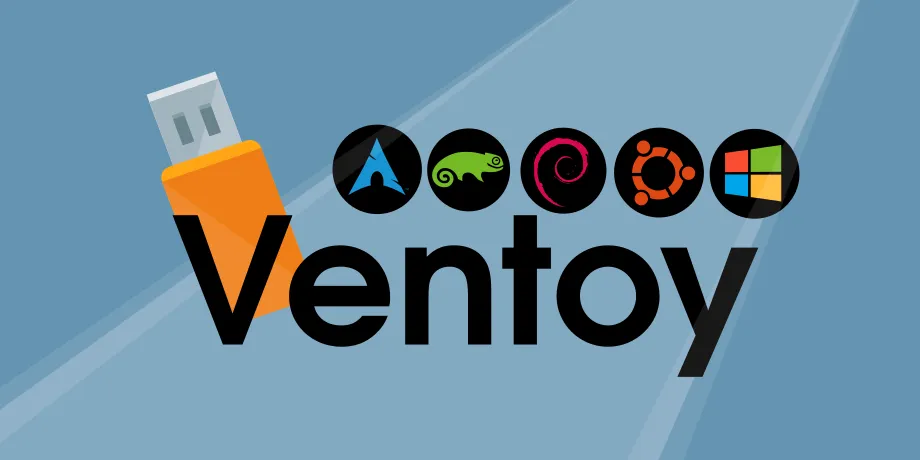In the ever-evolving world of technology, efficiency and versatility are key, especially when it comes to managing multiple operating systems and software. Enter Ventoy, a groundbreaking tool that acts as a tech-savvy Swiss Army knife for your USB drives. Gone are the days of juggling numerous USB sticks or the tedious process of repeatedly burning ISO images. With Ventoy, you can effortlessly store and boot from multiple ISO files on a single USB drive, simplifying your workflow and ensuring that your favorite software is always at your fingertips. Let’s delve into the features and benefits of Ventoy, and discover how this remarkable tool can transform your approach to managing bootable USB drives.
| Feature | Description |
|---|---|
| What is Ventoy? | A free boot manager tool for USB drives that allows you to store multiple ISO files. |
| Key Benefit | Eliminates the need for multiple USB drives by allowing easy selection of ISO files at boot. |
| How It Works | Boot into Ventoy, select the desired ISO from the list, and continue loading your operating system. |
| System Compatibility | Works on various platforms, including Windows and ARM systems. |
| Installation Steps | 1. Download Ventoy. 2. Open the appropriate version. 3. Connect your USB drive. 4. Select the USB in Ventoy. 5. Click Install. 6. Confirm installation. |
| Safety Note | Exercise caution when using software from GitHub, especially for sensitive data. |
| Community Support | ISO files are tested and verified by the Ventoy community for compatibility. |
| Final Note | Check the Ventoy website to ensure your ISO software is supported before use. |
What is Ventoy?
Ventoy is a powerful tool that acts like a boot manager for USB drives, allowing users to store multiple ISO files on one device. Instead of creating a separate bootable USB for each operating system or program, Ventoy lets you load various ISO files onto a single USB drive. This makes it convenient when you need to switch between different software or operating systems quickly, saving time and space.
Using Ventoy is simple and user-friendly. You just need to boot your computer from the USB drive, and Ventoy provides a menu of all the ISO files you’ve stored. It’s like having a library of software at your fingertips! This tool is especially handy for those who work with multiple systems, as it allows you to access your favorite programs without the hassle of searching for different USB drives.
Frequently Asked Questions
What is Ventoy and what does it do?
Ventoy is a free tool that helps you create a bootable USB drive, allowing you to store and boot multiple ISO files easily without needing separate USB drives.
How do I install Ventoy on my USB drive?
To install Ventoy, download it, connect your USB drive, select it in Ventoy, and click ‘Install’. Follow the prompts, and your USB will be ready for ISO files.
Can I use Ventoy on any computer?
Yes, Ventoy works on almost any PC, and it’s also supported on ARM systems, making it versatile for different platforms.
Is Ventoy safe to use?
Ventoy is generally safe, but always exercise caution with any software from GitHub. Verify your ISO files and avoid using it with sensitive data.
Do I need multiple USB drives for different ISOs?
No, with Ventoy, you can store multiple ISO files on one USB drive, making it easy to access different bootable options without juggling multiple drives.
What types of ISO files can I use with Ventoy?
You can use various ISO files, but it’s best to check the Ventoy website for compatibility to ensure your selected software works.
How do I boot from a USB drive with Ventoy?
To boot from your Ventoy USB, plug it into your PC, restart, and choose the USB drive in your boot menu to see the list of ISO files.
Summary
Ventoy is a fantastic tool that makes using USB drives much easier! Instead of needing many different USBs for various software, Ventoy allows you to store multiple ISO files on one USB drive. This means you can quickly choose which program to use when you boot up your computer. It works on most PCs, including Windows and ARM systems, and is simple to set up. Just install Ventoy on your USB, add your ISO files, and you’re ready to go! Just be cautious when downloading from GitHub to keep your data safe.