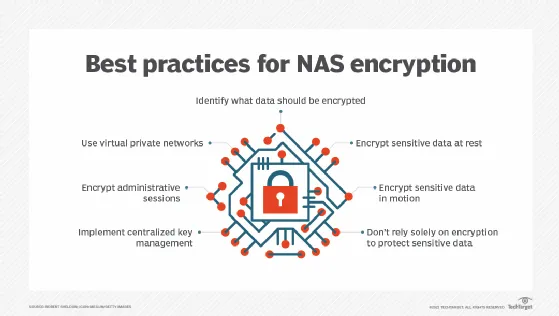In the ever-evolving landscape of digital file management, Windows 11’s File Explorer has made strides in supporting various archive formats, including ZIP, RAR, and 7Z. Yet, despite these advancements, users may find that dedicated file compression and extraction tools can significantly enhance their productivity. As we delve into some of the best alternatives to File Explorer, we’ll uncover applications that not only outperform the native tool in speed and efficiency but also offer a more intuitive user experience. Whether you’re looking for simple extraction or advanced features, these tools are poised to elevate your file-handling experience.
| Software Name | Description | Speed (300MB ZIP file) | Key Features |
|---|---|---|---|
| PeaZip | Lightweight tool for extracting and compressing files with a simple interface. | 15 seconds and 31 milliseconds | Integrates into Windows context menu; efficient performance. |
| Universal Extractor | Can extract files from various types, including self-extracting installers. | 10 seconds and 57 milliseconds | Supports over 500 file types and extracts frames from GIFs. |
| 7-Zip | Popular and fast tool for managing all archive formats. | 6 seconds and 70 milliseconds | Handles password-protected files and integrates into Windows context menu. |
| WinRAR | Established tool that popularized the RAR format with robust features. | 7 seconds and 15 milliseconds | Supports split archives, password protection, and modern context menu. |
Understanding File Compression and Extraction
File compression is like packing your toys into a box to save space. When you compress files, you reduce their size, making it easier to store or send them over the internet. Extraction is the opposite; it’s like taking your toys out of the box when you want to play with them. ZIP files are a common way to compress files, and many programs can help you pack and unpack these files efficiently.
In Windows 11, File Explorer allows you to manage ZIP files easily. However, while it’s helpful, some people find it a bit slow compared to other programs. Think of it like using a simple backpack for your toys versus a special suitcase designed for travel. There are several alternative tools that can help you compress and extract files faster and with more features.
Frequently Asked Questions
What is File Explorer used for in Windows 11?
File Explorer helps users create and open ZIP files and, in the latest update, can also manage RAR and 7Z files.
Which is faster: File Explorer or PeaZip?
PeaZip is much faster than File Explorer. It extracted a 300MB ZIP file in just 15 seconds, compared to File Explorer’s 1 minute and 18 seconds.
What makes Universal Extractor special?
Universal Extractor can open nearly any file type, not just archives. It can extract images from GIFs and convert audio files, supporting over 500 file types.
Why is 7-Zip popular for file management?
7-Zip is popular due to its speed and compatibility. It supports all archive formats, including password-protected files, and extracts files in just 6 seconds.
Can WinRAR extract selected files from an archive?
Yes, WinRAR allows users to navigate archives and extract only the files they need, making file management easier.
Are third-party apps better than File Explorer for file extraction?
Yes, third-party apps like PeaZip, Universal Extractor, 7-Zip, and WinRAR offer faster performance and additional features compared to File Explorer.
How do I access PeaZip features in Windows 11?
To access PeaZip features in Windows 11, right-click a file and select ‘Show more options’ to find the PeaZip options.
Summary
File Explorer in Windows 11 can create and open ZIP files, and now supports RAR and 7Z formats. However, third-party tools like PeaZip, Universal Extractor, 7-Zip, and WinRAR offer faster and more user-friendly options for file compression and extraction. PeaZip is lightweight and quick, taking only 15 seconds for a 300MB ZIP file. Universal Extractor can handle over 500 file types, completing the same task in 10 seconds. 7-Zip is renowned for its speed, finishing in just 6 seconds, while WinRAR supports unique features like split archives. These alternatives are excellent choices for better file management.