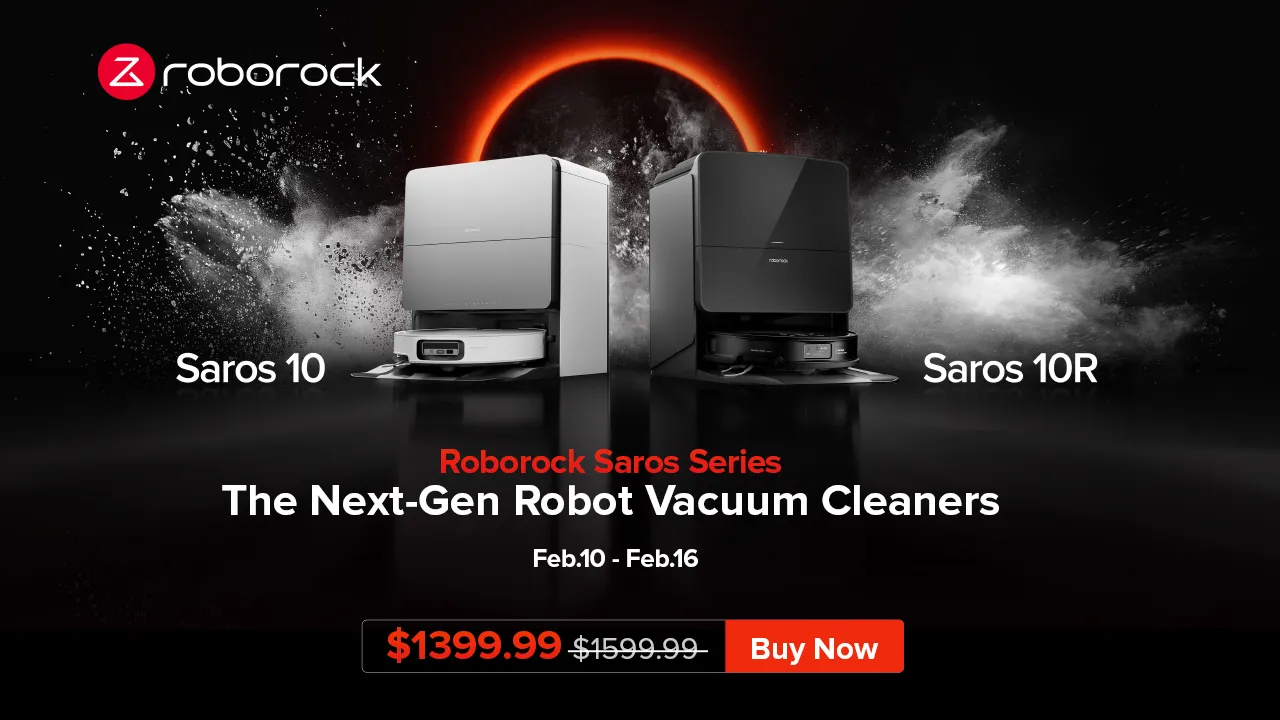Maintaining the pristine condition of your MacBook is essential for its longevity and performance. Many users underestimate the impact of proper cleaning techniques, often leading to costly repairs and frustrating malfunctions. After enduring a series of cleaning mishaps myself, I learned that the process involves more than just wiping the surface. From the dangers of using the wrong cleaning products to neglecting vital components like vents and ports, these common errors can jeopardize your device’s functionality. In this guide, I’ll share the crucial mistakes I made and offer tips to ensure your MacBook stays clean and runs smoothly for years to come.
| Mistake Number | Description | Consequences | Correct Approach |
|---|---|---|---|
| 4 | Using the wrong cleaning products | Damages the screen, causes discoloration or permanent stains | Use a lint-free cloth and water, or a 70% isopropyl alcohol solution lightly spritzed on the cloth. |
| 3 | Overlooking vents and ports | Dust buildup leading to overheating, poor performance, and accessory issues | Gently clean vents and ports with a soft-bristled brush or compressed air. |
| 2 | Scrubbing too hard on the keyboard and trackpad | Can dislodge keys, scratch the trackpad, or damage sensors | Tilt the MacBook to brush crumbs and use a cotton swab with alcohol for sticky spots. |
| 1 | Forgetting to power down | Risk of electric shock, accidental keystrokes causing data loss or errors | Always shut down and unplug the MacBook before cleaning. |
The Importance of Keeping Your MacBook Clean
Keeping your MacBook clean is not just about making it look nice; it’s essential for its performance and longevity. Dust and grime can build up in places you might not notice, like the vents and keyboard, which can lead to overheating and malfunction. Regular cleaning helps to maintain the internal components of your MacBook, ensuring it runs smoothly and lasts longer. It’s a simple step that can prevent costly repairs in the future.
When you clean your MacBook, you’re also creating a healthier workspace. A clean device reduces allergens and dust particles in the air, which is especially important for those with allergies or asthma. Additionally, a tidy MacBook can boost your productivity. When your device is in good condition, you can focus better on your work without worrying about technical issues. So, clean your MacBook regularly to keep it functioning well and your workspace pleasant.
Common Cleaning Mistakes to Avoid
Many people make common mistakes when cleaning their MacBooks, which can lead to damage. Using the wrong cleaning products, such as glass cleaners, can harm the screen’s delicate coating. Instead, using a simple mixture of water and a lint-free cloth is recommended for a safe clean. By knowing these common pitfalls, you can protect your device from unnecessary wear and tear and keep it looking new.
Another mistake is neglecting to clean vents and ports. These areas can accumulate dust over time, which may block airflow and cause overheating. It’s important to address these spots using a soft brush or compressed air. Remember, a clean MacBook is a happy MacBook! By avoiding these mistakes, you can help your device run more efficiently and extend its life.
Choosing the Right Cleaning Products
Selecting the right cleaning products is crucial for maintaining your MacBook. Many people think any cleaner will do, but this is not the case. For example, using a glass cleaner with ammonia can strip away the protective coating of your screen. Instead, Apple recommends using a soft, lint-free cloth with water or a 70% isopropyl alcohol solution for tougher grime. This approach ensures your MacBook stays in great shape.
When buying cleaning products, always check the labels for compatibility with electronics. Avoid any harsh chemicals like bleach or vinegar, as they can damage the surfaces of your MacBook. Investing in the right cleaning supplies not only protects your device but also makes your cleaning process more effective. Your MacBook deserves the best care, so choose wisely!
The Right Technique for Cleaning Your MacBook
Using the right technique is just as important as using the right products. Many people tend to scrub their MacBooks too hard, thinking it will get the job done faster. However, this can lead to scratches on the screen and damage to the keyboard. Instead, gently wipe the surfaces with a microfiber cloth and use light pressure. This method will keep your MacBook looking great without risking any damage.
When cleaning the keyboard, tilt your MacBook to let crumbs fall out naturally. For sticky keys, a cotton swab dipped in isopropyl alcohol can help without causing harm. By using these gentle techniques, you’ll ensure that your MacBook stays in excellent condition. Remember, a little care goes a long way in maintaining the life of your device!
Why Powering Down is Essential Before Cleaning
Shutting down your MacBook before cleaning is an essential step that many people overlook. When the device is still on, liquid can accidentally seep into the electronics, causing serious damage. This precaution is necessary to avoid any mishaps, such as triggering unwanted commands or deleting files. It only takes a moment to power down, but it can save you from costly repairs later.
Moreover, powering down your MacBook reduces the risk of electric shock while cleaning, especially if you’re using damp materials. By ensuring that your device is off, you’re protecting both yourself and your MacBook from potential harm. So, always remember to shut down your device and unplug it before you begin your cleaning routine!
The Benefits of Regular Maintenance
Regular maintenance of your MacBook is key to its performance. Just like any other device, a MacBook needs care to function at its best. Cleaning it inside and out not only keeps it looking nice but also helps avoid issues like slow performance and overheating. By establishing a routine, you can catch problems before they escalate into bigger, more costly repairs.
Additionally, maintaining your MacBook improves its lifespan. When you regularly check for dust buildup and delete unnecessary files, you’re ensuring that your device runs efficiently. This proactive approach can save you time and money in the long run. Treat your MacBook with care, and it will reward you with years of great performance!
Frequently Asked Questions
Why is it important to clean my MacBook regularly?
Regular cleaning prevents dust buildup that can cause overheating and damage. It also keeps your MacBook looking nice and helps it run smoothly.
What cleaning products should I use on my MacBook screen?
Use a lint-free cloth and water for the screen. For tough spots, lightly spray a cloth with 70% isopropyl alcohol; avoid harsh cleaners like Windex.
How do I clean the vents and ports on my MacBook?
Use a soft brush to gently remove dust from vents and ports. Compressed air can help, but avoid moisture, which can damage your device.
Can I scrub my keyboard and trackpad hard to clean them?
No, aggressive scrubbing can damage your keyboard and trackpad. Instead, gently brush crumbs off and use a cotton swab with alcohol for sticky keys.
Should I power down my MacBook before cleaning it?
Yes! Always power down your MacBook before cleaning to prevent liquid damage and avoid accidental keystrokes.
How can I free up space on my MacBook?
Check storage by going to About This Mac -> Storage -> Manage, and delete large files. Consider using cleaning software like CleanMyMac.
What common mistakes should I avoid when cleaning my MacBook?
Avoid using harsh cleaners, neglecting vents, scrubbing too hard, and forgetting to shut down your Mac. Follow the right cleaning steps for best results.
Summary
Cleaning your MacBook properly is essential to keep it running well and avoid costly repairs. Many people make common mistakes, like using the wrong cleaning products, which can damage the screen; ignoring vents and ports, leading to overheating; scrubbing too hard on the keyboard and trackpad, which can cause scratches; and forgetting to power down the device before cleaning, risking damage from moisture. To extend your MacBook’s lifespan, always follow Apple’s cleaning guidelines, use gentle methods, and check storage regularly to keep your device working smoothly.