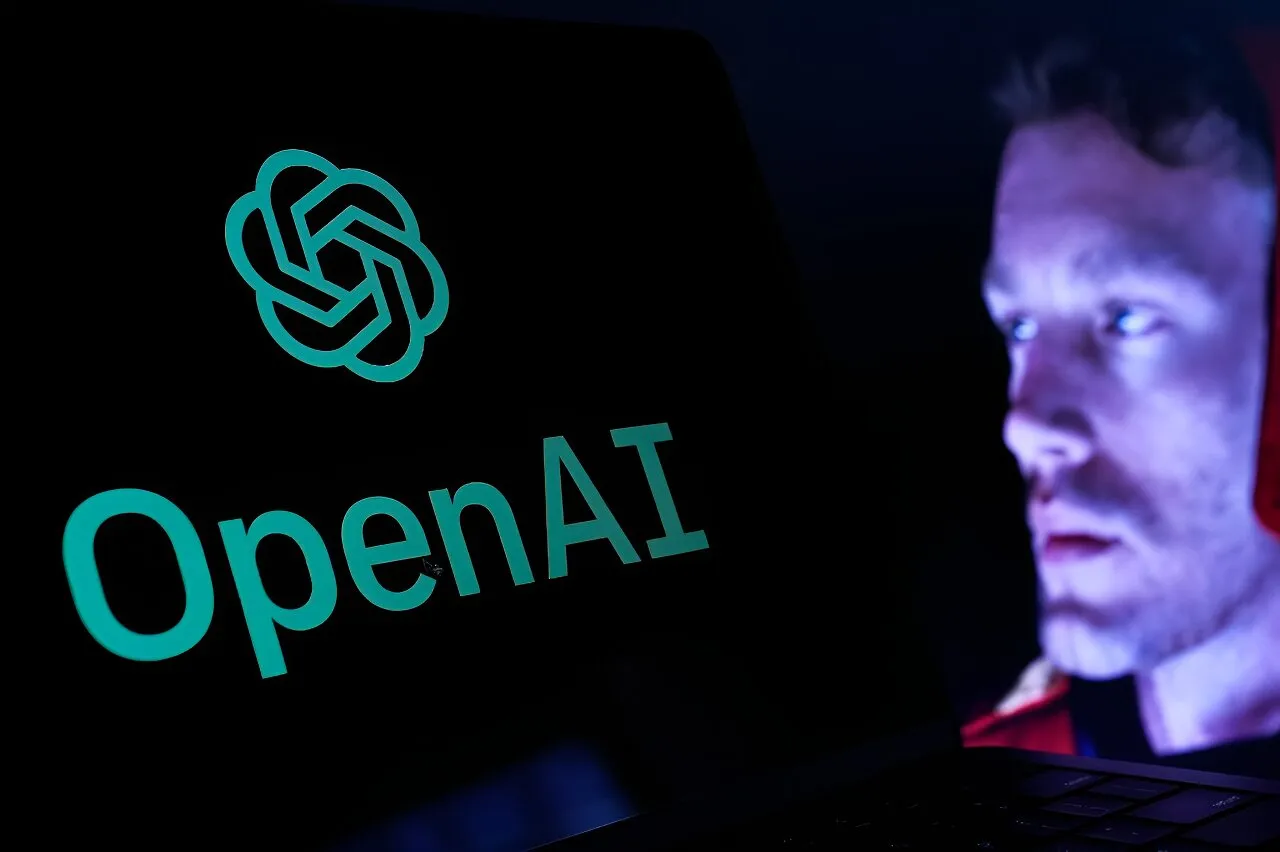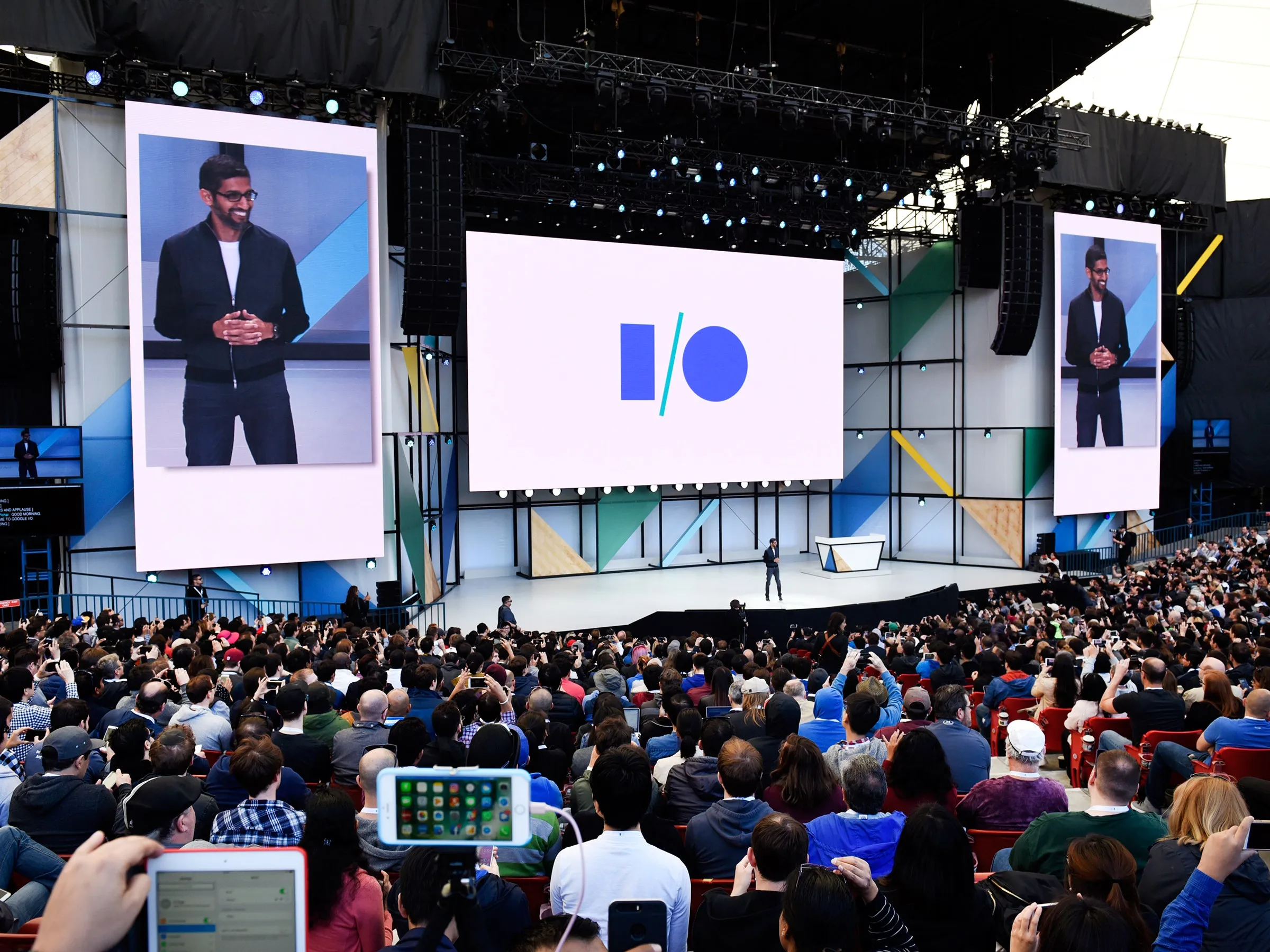In the age of remote work, maintaining productivity can often feel like an uphill battle against a tide of distractions. From incessant messaging notifications to unexpected pop-ups, these interruptions can easily derail even the most focused individuals. Thankfully, a variety of tools and features are available to help streamline your workflow and minimize disruptions. Whether you’re looking to silence notifications on Windows or seeking a more immersive reading experience in your browser, there are effective strategies you can implement. This guide will explore practical solutions that can enhance your focus and ensure that your work time is as productive as possible.
| Tool Name | Purpose | Key Features | Platform |
|---|---|---|---|
| Focus and Do Not Disturb | Minimize distractions from notifications | Customizable notification settings, priority alerts, hides app badges, Focus session timer | Windows 11 and later versions |
Understanding Distractions When Working Remotely
Distractions can be a big problem for people who work from home. While it’s great to have the flexibility of remote work, things like loud noises, phone notifications, and family members can interrupt your focus. It’s important to recognize these distractions and find ways to manage them. By understanding what distracts you the most, you can take steps to create a more focused work environment.
For example, many people find that turning off their phone notifications helps them concentrate better. Others may need to set specific times for breaks to help manage distractions. By identifying your personal distractions and actively working to control them, you can improve your productivity and enjoy a more satisfying work experience.
Frequently Asked Questions
What are Do Not Disturb and Focus modes on Windows?
Do Not Disturb silences notifications except for priority alerts, while Focus mode hides app notifications and shows a timer to manage work sessions.
How can I enable Do Not Disturb on Windows 11?
Click on the date and time on your taskbar, select the bell icon, and adjust Notification settings to schedule Do Not Disturb.
What is Immersive Reader in Microsoft Edge?
Immersive Reader provides a distraction-free reading experience by removing ads and pop-ups, allowing you to focus solely on the text.
How do Opera Workspaces help with productivity?
Opera Workspaces let you organize tabs into dedicated groups, enhancing focus by separating work-related tabs from personal ones.
What is the Limit browser extension used for?
Limit helps you set timers for distracting websites, showing a green screen when your time is up to keep you focused.
What is Calmly Writer?
Calmly Writer is a minimalist writing tool that reduces distractions, allowing you to focus on writing without interruptions.
How can I reduce distractions while working online?
Use tools like Focus mode, Immersive Reader, and browser extensions like Limit to manage notifications and control web browsing.
Summary
Working from home can be challenging due to distractions like notifications and pop-ups. However, there are effective tools to help maintain focus. Windows offers features like Do Not Disturb and Focus modes, which limit interruptions by controlling notifications. Browsers also provide options like reading modes to minimize distractions while working online. Opera’s Workspaces help organize tabs for better focus, while the Limit extension helps manage time spent on distracting websites. Additionally, Calmly Writer offers a clean writing environment to enhance productivity. Using these tools can significantly reduce interruptions and improve work efficiency.