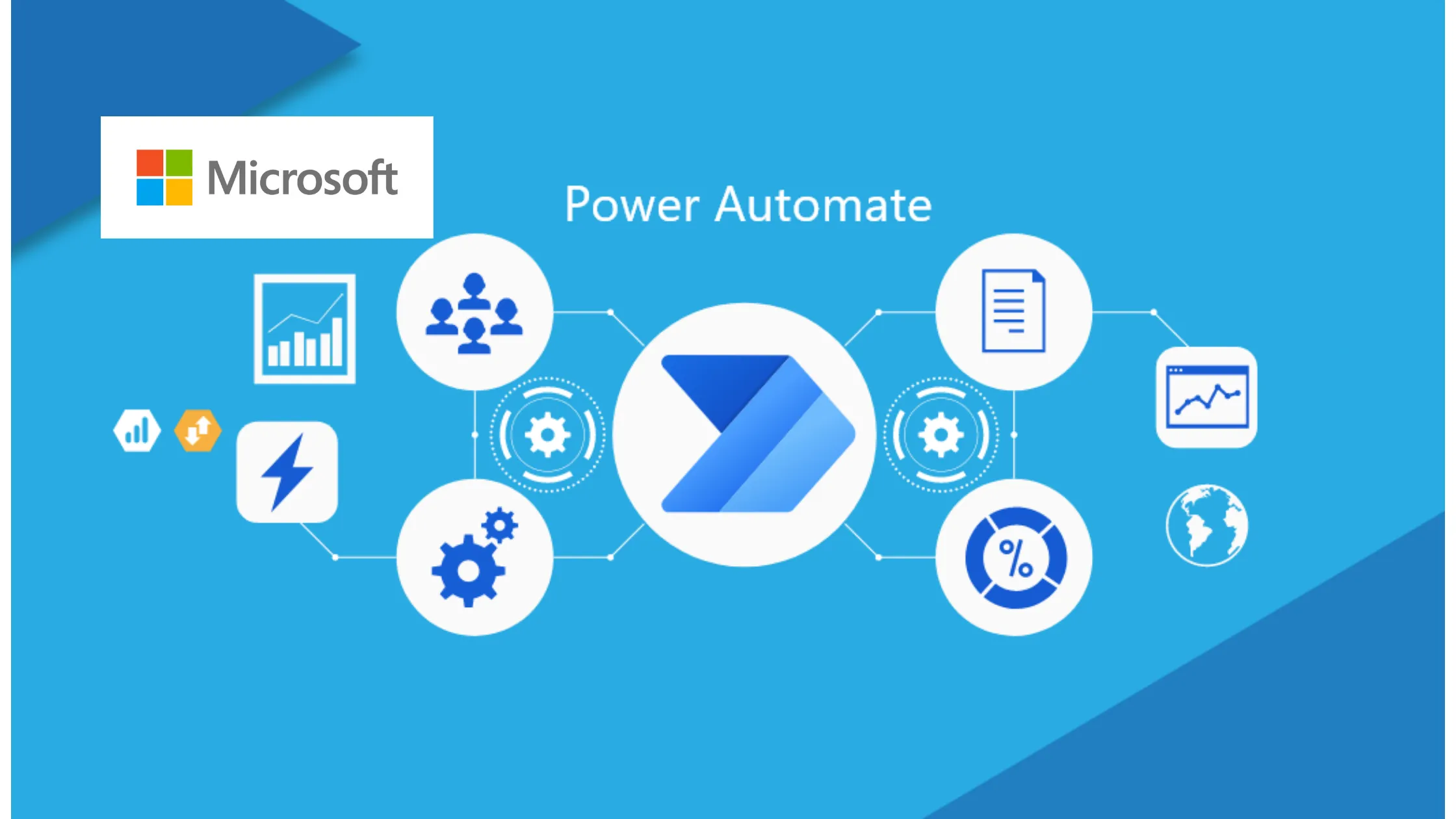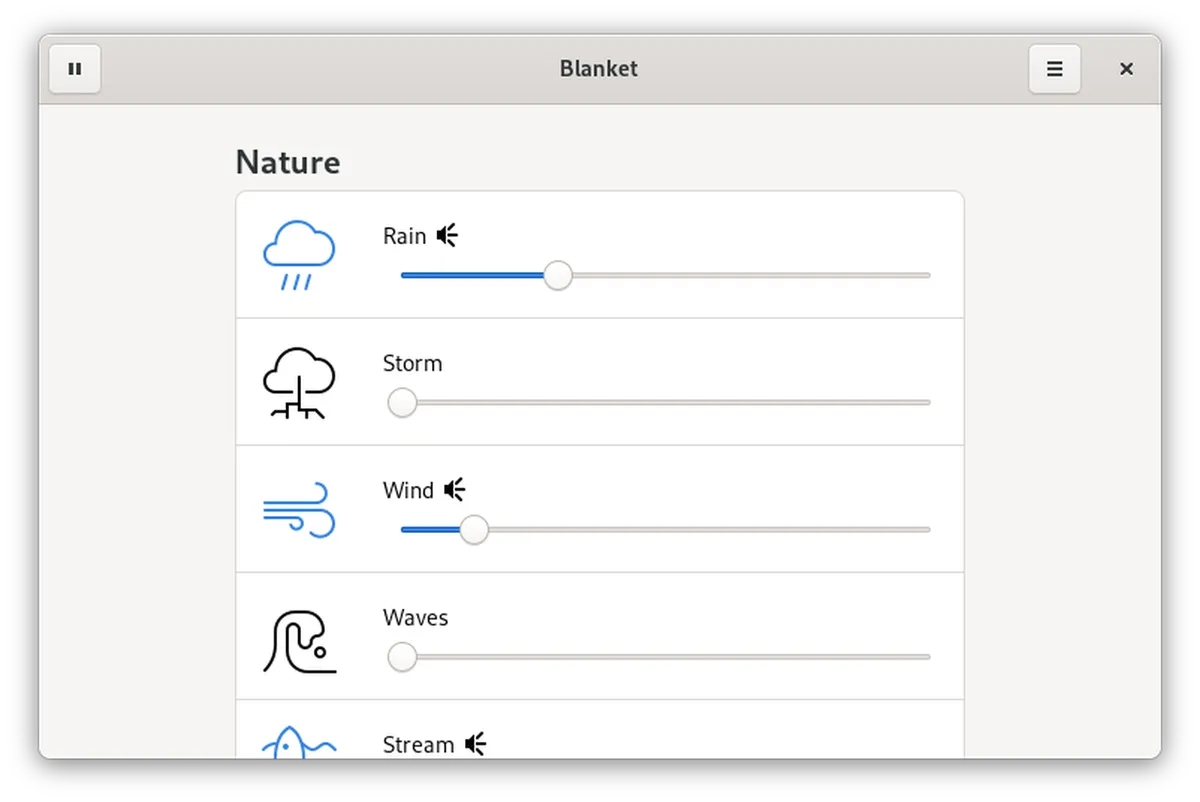In today’s fast-paced digital world, efficiency is key to maximizing productivity, especially when it comes to managing tasks on your PC. Enter Microsoft Power Automate, the ultimate automation tool designed to liberate users from the monotony of repetitive actions like clicking buttons, sorting emails, and launching applications. With its user-friendly interface, Power Automate allows you to automate workflows effortlessly, transforming your computer into a reliable assistant that works around the clock. In this article, we will explore five compelling reasons why Power Automate stands out as the go-to solution for enhancing your Windows experience and streamlining your daily tasks.
| Feature | Description | Benefits |
|---|---|---|
| Automate Repetitive Tasks | Power Automate helps automate tasks like managing emails, downloading attachments, and opening folders. | Saves time and reduces frustration with tedious tasks. |
| Simplify Tasks in Microsoft Office | Automates actions in Office apps like Excel, using built-in templates and community-shared Flows. | Reduces stress and increases efficiency in managing documents and reports. |
| No Coding Required | User-friendly interface allows automation without the need for extensive coding knowledge. | Easy to create, edit, and customize Flows to fit your needs. |
| Flexibility | Manage all your Flows from one location, with the ability to modify or delete them easily. | Greater control over automation compared to other tools, allowing adjustments anytime. |
| Unbeatable Price | Power Automate comes free with Windows 11, with many features available for personal use. | Cost-effective for individuals, with options to try paid features. |
Why Use Automation?
Automation is a fantastic way to make our lives easier, especially when we have to do the same tasks over and over again. Imagine if you could get your computer to handle boring jobs for you! This means you can have more time for fun things or important projects. Tools like Microsoft Power Automate help you achieve this by letting you set up programs that do the work while you relax or focus on something else.
Using automation can also help reduce mistakes. When you do a job manually, sometimes you can accidentally skip steps or make errors. But with automation, the computer follows the exact steps you’ve set, making it a lot more reliable. This way, you can feel confident that tasks are completed correctly every time, which is especially helpful in school projects or work assignments!
Getting Started with Power Automate
Starting with Power Automate is super simple! First, you just need to find the app on your Windows computer. Once you open it, you’ll see a friendly layout that guides you through creating your first automation, known as a ‘Flow.’ You can choose from ready-made templates for common tasks or build your own from scratch. It’s like playing with digital LEGO blocks, making it easy to create something useful!
Once you’ve set up your first Flow, you can watch it work its magic! For example, if you create a Flow that sorts your emails, you’ll be amazed at how quickly it can organize everything for you. Plus, if you ever want to change something or try a new task, you can easily go back and edit your Flow. It’s a fun way to learn about technology and improve how you work!
Power Automate and Microsoft Office
Power Automate is especially great for students and workers who use Microsoft Office. If you often deal with large documents or spreadsheets, you know how tiring it can be. With Power Automate, you can set it up to automatically sort data, send reminders, or even fill out forms for you. This means you can spend less time on boring tasks and more time working on what really matters!
For example, imagine you have a big Excel spreadsheet full of numbers. Instead of entering all that data by hand, you can create a Flow that pulls information from another source and updates your spreadsheet automatically. This makes analyzing data much easier and less stressful, allowing you to focus on understanding the information rather than just typing it all out.
The No-Coding Advantage
One of the best things about Power Automate is that you don’t need to be a computer whiz to use it! Unlike some tools that require coding skills, Power Automate has a simple interface that anyone can understand. You can drag and drop elements to create your Flows without needing to write a single line of code. This makes it accessible to everyone, whether you’re a beginner or just want to save time!
Even though you don’t need coding skills, having a little knowledge can help you make more advanced automations. If you ever want to add special features to your Flows, Power Automate allows you to do that too! So, whether you’re just starting or looking to enhance your skills, there’s always something new to learn and explore in Power Automate.
Flexibility to Adjust
Flexibility is key when working with automation tools like Power Automate. Once you set up your Flows, you can easily change them whenever you want! If your needs change or if you find a better way to do something, simply adjust the Flow. This means you won’t have to start all over again—just tweak what you’ve already created to fit your new goals!
You can also pause or stop your Flows from the main dashboard. This is super convenient if you want to take a break from automation but plan to use them again later. With Power Automate, you are in control of how and when your tasks get done, making it a perfect tool for anyone who wants to maintain a personalized workflow.
Cost-Effective Solutions
Power Automate is a fantastic tool that comes at a great price—often free! If you have Windows 10 or 11, you can use many of its features without paying anything extra. This makes it accessible for students who might not have a budget for expensive software. You can enjoy the benefits of automation without worrying about costs!
If you ever need more advanced features, there are subscription options available, but for everyday tasks, the free version works wonders. Plus, if you want to try out extra features, you can always take advantage of free trials. This way, you can explore all that Power Automate has to offer without any financial pressure!
Frequently Asked Questions
What is Microsoft Power Automate?
Microsoft Power Automate is an automation tool for Windows that helps you eliminate repetitive tasks by simulating mouse and keyboard actions, making your workflow more efficient.
How can I automate tasks using Power Automate?
You can create automations, called Flows, to manage tasks like downloading email attachments, opening folders, and launching applications automatically, which saves time and boosts productivity.
Do I need coding skills to use Power Automate?
No coding skills are required! Power Automate is user-friendly and allows you to create and edit Flows easily through its graphical interface.
Can I access and modify my Flows later?
Yes! You can manage all your Flows from one place, making it simple to modify, delete, or create new automations whenever your needs change.
Is Power Automate free to use?
Power Automate is free for personal use on Windows 10 and 11. However, some advanced features may require a subscription.
What kind of tasks can Power Automate help with in Microsoft Office?
Power Automate can automate tasks like data extraction in Excel, managing Outlook emails, and updating documents, significantly reducing workload.
Can I use Power Automate on macOS or Linux?
Power Automate isn’t natively available on macOS or Linux, but you can use it in a virtual environment or through its cloud version with a trial.
Summary
Microsoft Power Automate is a powerful tool designed to automate repetitive tasks on Windows computers. It helps users save time by performing actions like managing emails, organizing files, and launching applications without needing constant mouse clicks or keyboard inputs. With its user-friendly interface, users can create automation flows, known as Flows, without needing coding skills. Power Automate is beneficial for simplifying tasks in Microsoft Office, offering numerous templates for quick setup. Additionally, it comes pre-installed on Windows 11, making it accessible and cost-effective for personal use, enhancing productivity effortlessly.