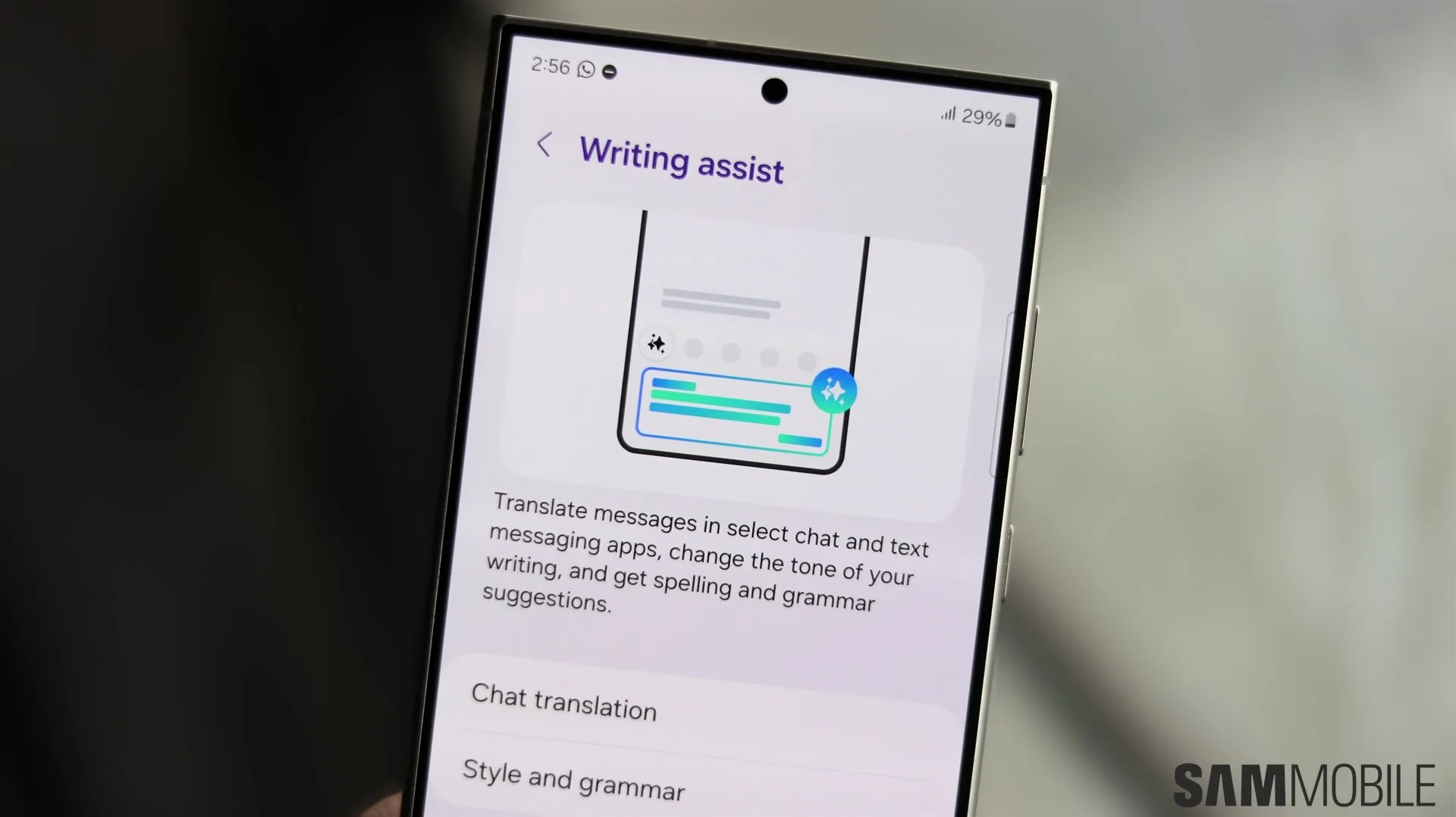In today’s fast-paced digital world, effective communication is more critical than ever. With the Samsung Galaxy S25 Ultra, you can elevate your messaging game to new heights, thanks to its innovative Writing Assist powered by AI. This feature not only simplifies crafting messages and emails but also enhances them through real-time translation, style adjustments, and intuitive suggestions. As part of the Galaxy S25 lineup, the S25 Ultra integrates advanced AI tools that prioritize user convenience, making interactions smoother and more engaging. Dive in to discover how these features can transform the way you connect with others.
| Feature | Description | How to Use |
|---|---|---|
| Writing Assist | Improves messages with AI features like real-time translation and style adjustments. | Activate in Settings > Galaxy AI > Writing Assist. |
| Chat Assist | A tool for generating AI-assisted messages and suggestions. | Tap the chat assist icon and select Composer. |
| Writing Composer | Generates messages based on keywords and preferred formats. | Enter keywords, choose format, and tap Generate. Use Refresh for new suggestions. |
| Chat Translation | Translates conversations in real time to preferred languages. | Select Chat translation from the chat assist icon and choose a language. |
| Style Adjustment | Allows users to change writing styles and check grammar. | Access style options through the chat assist icon after writing a message. |
| Quick Reply Suggestions | Offers AI-generated suggestions for quick responses to messages. | Swipe right on notifications, tap the message, and select Suggest replies. |
Understanding Samsung’s Writing Assist Features
Samsung’s Writing Assist is a smart tool designed to help you write better messages and emails on your Galaxy S25. It uses advanced AI technology to suggest improvements while you write, making your communication clearer and more effective. This means you can focus on what you want to say, while the AI helps you with grammar, style, and even translating messages in real time.
With features like Chat Translation and Writing Composer, you can easily converse with friends who speak different languages. The Writing Composer lets you create messages based on keywords, allowing you to express yourself better. Overall, the Writing Assist feature makes messaging more enjoyable and less stressful, helping you connect with others effortlessly.
How to Set Up Chat Assist
To get started with Writing Assist, you need to set up Chat Assist on your Samsung Galaxy S25. First, go to the Settings app on your phone and tap on Galaxy AI. From there, select Writing Assist and choose the specific features you want to enable, such as Chat Translation or Style and Grammar checks. This setup is quick and will prepare your phone for smarter messaging.
Once you’ve activated the features, you’ll notice how much easier it is to write messages. Whether you’re chatting with friends or composing an email, Chat Assist will be ready to help. You can adjust the settings anytime to match your writing needs, ensuring that your messages are always clear and engaging.
Crafting Messages with the Writing Composer
The Writing Composer feature is perfect for those moments when you need a little help to write your messages. After activating Chat Assist, just tap the chat assist icon and select Composer. Enter your keywords, and the AI will generate a message for you. This feature is especially useful if you want to make sure your message sounds just right.
You can tweak the generated message by refreshing it until you find the one that fits your style. Once you’re satisfied with your text, simply tap Copy or Share. This easy process means you can focus more on the content of your message, while the AI helps you with the words.
Using Real-Time Chat Translation
Chat Translation is a fantastic feature for anyone who communicates with friends from around the world. To use this, tap the chat assist icon during your conversation and select Chat Translation. Choose your preferred language, and the AI will automatically translate messages, making it easier to understand and respond.
This feature is especially helpful during group chats or when you’re messaging someone who speaks a different language. With real-time translations appearing right under the original message, you’ll never miss a beat in your conversation. It makes talking to friends from different cultures fun and engaging!
Adjusting Your Writing Style
Sometimes, you may want to change how your messages sound. With Writing Assist, you can easily adjust your writing style. After writing a message, just tap the chat assist icon to access various style options. You can select a more formal tone or a casual one, depending on who you’re messaging.
Additionally, you can check your spelling and grammar before sending your message. This feature ensures that your communication is not only effective but also polished. With just a few taps, you can refine your writing to match any situation!
Quick Replies with AI Suggestions
One of the coolest features of Writing Assist is its ability to generate quick reply suggestions. When you receive a message notification, simply swipe right to view your options. Tap the message, and you will see several AI-generated replies that you can choose from, making responding super fast and convenient.
If you want more options, just tap the suggestion icon again. This feature saves you time and helps you respond to messages quickly without having to think too hard. It’s perfect for busy days when you want to stay connected with friends and family!
Explore More Tips for Your Samsung Galaxy Experience
Now that you’ve learned about Writing Assist on your Samsung Galaxy S25, there are plenty of other features to explore! For example, if you just got a Samsung Galaxy Watch, you can find helpful tips on how to set it up and get started. This way, you can maximize the use of all your Samsung devices.
Additionally, consider customizing your lock screen or enabling the floating camera shutter for easier photography. With so many options available, you can enhance your overall Samsung experience and make your devices work better for you!
Frequently Asked Questions
What is Writing Assist on Samsung Galaxy S25?
Writing Assist is an AI feature on the Samsung Galaxy S25 that helps you write better messages and emails, offering suggestions, grammar checks, and real-time translations.
How do I set up Writing Assist?
To set up Writing Assist, go to Settings, tap on Galaxy AI, select Writing Assist, and enable features like Chat translation, Composer, or Style and grammar.
Can I translate messages in real-time?
Yes! You can enable Chat translation to automatically translate conversations into your preferred language while chatting.
How does the Writing Composer work?
The Writing Composer helps generate messages. Tap the chat assist icon, enter keywords, select a format, and then tap Generate to create your message.
What writing styles can I choose from?
After writing a message, tap the Chat assist icon to access various writing styles and options for checking spelling and grammar.
Are there quick reply suggestions available?
Yes! When you receive a message, swipe right on the notification, tap the message, and select Suggest replies for AI-generated response options.
Where can I find more tips for my Samsung Galaxy?
Explore more articles for tips on customizing your lock screen, setting up your Galaxy Watch, and maximizing your Samsung Galaxy experience!
Summary
The Samsung Galaxy S25 Ultra features an amazing tool called Writing Assist, powered by AI, to help you write better messages and emails. With real-time translation, style adjustments, and smart suggestions, this tool makes communication easier and more fun. You can set up features like chat translation and writing composer through the Galaxy AI settings. Simply enter your keywords, choose a style, and let AI generate your message! Plus, you can quickly reply to notifications with suggested responses. This makes using the Galaxy S25 Ultra a seamless experience for everyone!